Grocerysurf 101 - Make shopping list
This is part of the series "Grocerysurf 101."
Let's start making grocery shopping list, the Grocery Surfer way.
1. Multi-store shopping list
Grocery chains often offer better price on general items, but they may not come with the quality you expect. If that is the case, check local farmers market for better vegetable and fruit selection, and local deli for better quality meat. Most people shop at 2 to 3 different grocery stores. GrocerySurf shopping list program allows you to make multiple lists for stores as many as you need. Take advantage of that, Surfers!
2. Smart input, input smart
Smart input, a set of common items, shows up as you type in the shopping list. You can click on the item name to input. If it is the first item on the smart input list, just click Enter to input. The smart input list actually grows as you use the GrocerySurf program. It remembers all the personal input from your list and minimize the repeated typing process. To avoid the bad input or so-called “spam”, we do not share each user’s smart input list.
3. Why choose aisle?
The list that is organized by aisle can keep shopping trip more efficient. It is especially helpful if the store is as big as supercenter. You can name your own aisle or even use aisle numbers. The program can sort the list by number as well. However, since grocery stores tend to move aisles around, we don't recommend using number system. If you choose NOT to use aisle, the items on the list will be listed under "not specified" in the pantry room, and everything else in the program still works such as auto-reminders and smart input.

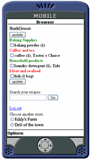
2 comments:
how do you sort the grocery list by aisle?
You can use default setting or click the aisle to make your own setting. The sorting is done by the program.
Post a Comment